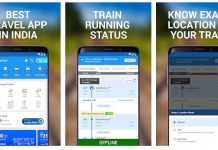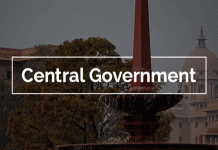If you’ve got a laptop lying around why not turn it into a second screen for your desktop and extend your computer workspace.

A second screen allows you to extend your workspace over a greater area, and can be a great help for productivity. You don’t have to rush out and buy a new monitor, though – if you have a laptop lying around it’s perfectly possible to hook it up to your computer. Windows 10 provides this functionality, and it’s easy to set up.
Set up a laptop as a second screen
On the machine that you’d like to turn into your second monitor head to Settings > System > Projecting to this PC.
Adjust the settings, striking a balance between security and accessibility as seen below.

On your main computer, press the Windows Key + P, and click ‘Connect to a Wireless Display’.
Your PC will scan for available displays, and you will then have the ability to Extend or Duplicate once your PC has found the secondary monitor.
Make your desired selection, and your main PC will now be linked to the monitor in the style that you’ve selected.
Use a second screen as a collaboration point
Using this method, you can use a display as a collaboration point, and allow someone else to type and use the mouse on it if they pair with your main machine.
When you connect the screen, there will be a check box that will allow additional input. If you tick this box, this monitor will allow input from a mouse and keyboard when linked to another PC.