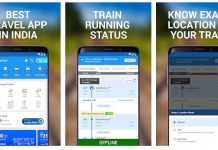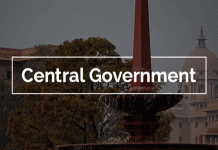How to reset e-Filing password – 5 ways Explained
Many of use open e-Filing portal once in a year. Hence, there is a possibility to forget the password. In such a situation, how to reset e-Filing password? There are 5 ways to do the same. Let me explain all of them in detail.
How to reset e-Filing password – 5 Ways Explained
Before proceeding further, you have to visit the e-Filing homepage. Then click on the “Forget Password” option. Next, you have to enter your USER ID (Your PAN number is the User ID) and also the captcha code. Visually challenged users can request for OTP (which will be sent your registered mobile number). Then click on the tab “Continue”.
Next, you have to enter your USER ID (Your PAN number is the User ID) and also the captcha code. Visually challenged users can request for OTP (which will be sent your registered mobile number). Then click on the tab “Continue”.
 Then you will find the below options to reset e-Filing password.
Then you will find the below options to reset e-Filing password.
Let me now explain one by one way to reset e-Filing password.
1. Answer Secret Question
At the time of registration to the e-Filing portal, you have to select two secret questions and you have to fill the answer to those two questions. These two questions will be now helpful for you to reset the password.
If you have chosen the option “Answer the secret question” to reset your password, then select the same from the drop down menu and click on continue. The new webpage will open where you have to enter your date of birth and select one question from the drop-down menu. Enter the answer to that question and click on submit.
Once you answered the question correctly, then you have to enter the new password. Enter the new password, confirm the same by entering once again, and click on submit. You will get a message on your screen once the password is reset.
2. Upload Digital Signature Certificate
The second option to reset your password is by uploading your DSC (Digital Signature Certificate). You must have your DSC ready.
From the drop-down menu of choosing options, this time select ‘Upload DSC’ option. Again from the drop-down menu, you have to select one of the following options:
a) New DSC- If you have DSC generated and using the first time.
b) Registered DSC-If you have DSC generated but not using the first time.