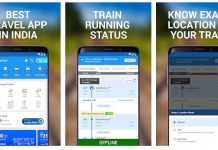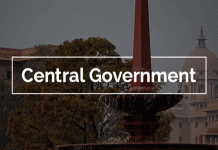As you must be aware, WhatsApp Status Videos are only limited to 30 seconds. However, it is possible to get around this limitation and post long videos on WhatsApp Status.
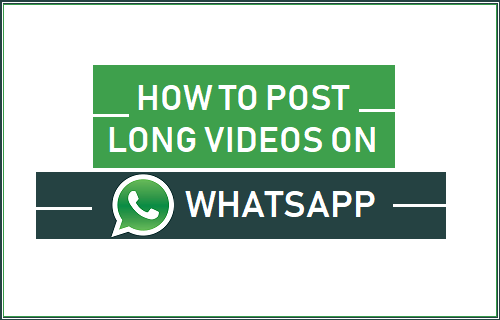
Post Long Videos on WhatsApp Status
One way of getting around the 30 second time limit on WhatsApp Status Videos is to split your long video into series of 30 second videos.
This can either be accomplished by using Apps that can split long videos into multiple 30 second parts or by using the in-built feature in WhatsApp that automatically splits the video into 30 second parts.
So let us go ahead and take a look at the two methods that can be used to split long videos into 30 second parts.
1. Split WhatsApp Long Status Videos Using Apps
An easy way to post long status videos on WhatsApp is by making use of an app called “Audio Status Maker.” This App takes your video and automatically splits it into multiple 30-second parts.
For example, if the Video that you want to upload as WhatsApp Status Video is 3 minutes long, the app will split the Video into 6 equal parts of 30 seconds each.
1. Download the “Audio Status Maker” App from the Google Play Store
2. Once the App is downloaded, open the app and tap on the File Manager icon located at the bottom-right corner of your screen.
![]() 3. On the File Manager screen, tap on the video that you want to post as your WhatsApp Status.
3. On the File Manager screen, tap on the video that you want to post as your WhatsApp Status.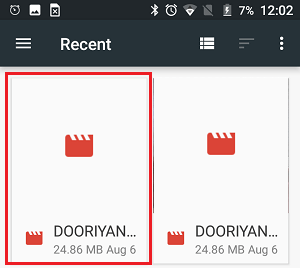
4. Tap on Done, from the bottom right corner of your screen
5. Next, tap on the WhatsApp status option. The app will now trim the video for you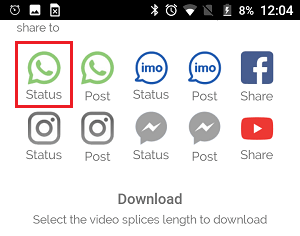
6. Once the video is trimmed, you will be redirected to WhatsApp. Simply tap on My Status, to post the trimmed videos as your WhatsApp Status Videos.
2. Split WhatsApp Status Videos Without Using any App
If you do not like the idea of Installing Apps on your device, you can still post long Status Videos on WhatsApp by posting them as a series of 30 second videos.
1. Open WhatsApp and tap on the Status tab
2. Next, tap on My Status and select the Video that you would like to post as your WhatsApp Status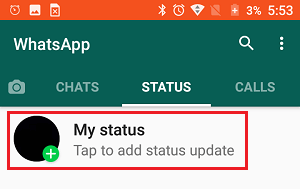 3. Once you have selected the video, you will see a slider at the top of your screen. The slider allows you to choose 30 second parts of the Video that you wanted to post as your status on WhatsApp.
3. Once you have selected the video, you will see a slider at the top of your screen. The slider allows you to choose 30 second parts of the Video that you wanted to post as your status on WhatsApp.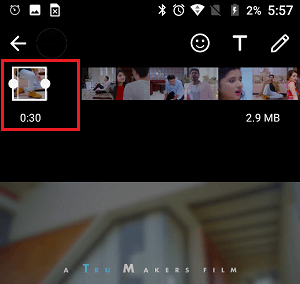 Using the slider, you can post the first 30 seconds (0s to 30s) of the video as your Status and then follow steps 1 and 2 again, in order to post the next 30 second video and so on (30s to 60s).
Using the slider, you can post the first 30 seconds (0s to 30s) of the video as your Status and then follow steps 1 and 2 again, in order to post the next 30 second video and so on (30s to 60s).