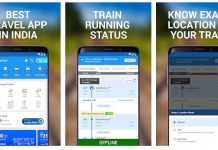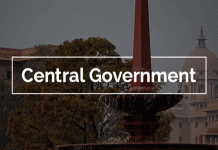It’s easily to log out of most social media platforms like Facebook, Twitter or Snapchat and go invisible to earn some ‘me time’. However, when it comes to WhatsApp, as long as you have it on your smartphone, you simply can’t get rid of notifications. Also, it is not possible to delete and reinstall WhatsApp every time you wish to go invisible for a limited time period.
It’s easily to log out of most social media platforms like Facebook, Twitter or Snapchat and go invisible to earn some ‘me time’. However, when it comes to WhatsApp, as long as you have it on your smartphone, you simply can’t get rid of notifications. Also, it is not possible to delete and reinstall WhatsApp every time you wish to go invisible for a limited time period.
No matter whether you have switched off ‘Blue tick read receipts’ or not, the sender in a way gets a hint as to whether you have read the message or not. This is because the moment you open WhatsApp, you are shown as ‘Online’ to your contacts. Now, officially, there is not a one-tap solution to silence WhatsApp for a limited time period. But this article will help you beat the system without even downloading an additional app or disabling internet or silencing your mobile phone.
For those unaware, the easiest way to silence WhatsApp and go invisible is by downloading a Firewall app like Mobiwol or NoRoot Firewall on Android. These types of Firewall apps lets users deny internet connectivity to individual apps. Through these apps, you can choose to get emails on Gmail but deny WhatsApp internet connectivity for messages. However, most of these Firewall apps require the device to be rooted first. While the apps mentioned here — Mobiwol or NoRoot Firewall — don’t require your phone to be rooted, we strongly do not recommend any third party apps like these over data privacy concerns.
Now, here is how you can go invisible on WhatsApp by just tweaking the settings. There are three steps to this. First, silence that WhatsApp tone without putting your phone on silent. Second, get rid of the WhatsApp icon or dot notifications (for new messages) on the notification bar. Third, disable notification light for WhatsApp. Lastly, remove WhatsApp shortcut on the home screen.
* Disable WhatsApp tune: There’s no option to select ‘No Ringtone’ for your WhatsApp messages or calls. By default you will have to select a ringtone. If you want to silence it then you have no other option apart from putting your mobile on silent mode. The easiest hack around this is to create your own silent ringtone. Just record pin-drop silence for 2 seconds by using your audio recorder app and save it by a proper file name (For example silent ringtone). Open WhatsApp>>Settings>>Notifications. Select that ‘silent ringtone’ as your Notification tone and call ringtone.
* Disabling notifications in the form of WhatsApp icons or dots: Go to your phone settings (under the general Android settings) >> Apps>> Open list of Apps>>Select WhatsApp>>Tap on Notification and disable all notifications for WhatsApp. Disable vibration and popups as well. Now, you will not get to know whether you have got any new messages unless and until you purposely open WhatsApp.
* Disable notification light: This is simple. Open WhatsApp>>Settings>>Notifications>>Light. Select ‘none’.
After this simply remove the WhatsApp shortcut from your home screen. By following these steps, you will continue to get WhatsApp messages in the background but you will never get to know about them. Out of sight and out of mind. No more WhatsApp tone for notifications to disturb you. To know whether you have received any WhatsApp text you will have to open WhatsApp inside the app menu and then check.
To stop WhatsApp from hogging your mobile data, go to your phone settings (under the general Android settings) >> Apps>> Open list of Apps>>Select WhatsApp. Then click on ‘Force stop’. Then disable ‘Background data’ (inside Data option) and finally, revoke all app permissions for WhatsApp.
This will ‘kill’ WhatsApp altogether without uninstalling it. However, you will still continue to get messages the moment you open WhatsApp. Yes, it is that stubborn! But now you know how to ignore them altogether.
Pro Tip: if you want the sender of the messages to not get a “Double Tick” signifying the delivery of the message then simply don’t open WhatsApp after you ‘Force Stop’ it from your phone settings.