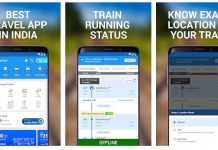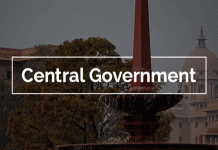Income Tax E Filing: Forgot your password? Here is what you need to do.

With so many account ids and their passwords, one is bound to forget the password of at least one login. The old trick to write the password on a piece of paper might work for many. But what can one do when one forgets the password to their ITR e-filling id? There are several steps that one can take to reset their passwords and get access to their e-filling interface. One can simply follow the below mentioned steps
- In Homepage, Click on login here
- Click on “Forgot Password” Link
- User must provide User ID, Captcha and click on continue button
Then the user needs to choose among the following mentioned methods to reset their password,
Aadhaar OTP
This method can only be accessed if the users PAN and Aadhaar number are linked.
- Select ‘Using Aadhaar OTP’ from the drop down available and click on continue.
- User will be redirected to a page where he can confirm his Aadhaar number. Click ‘Generate Aadhaar OTP’.
- Aadhaar OTP will be generated and sent to the registered mobile number.
- User must enter the Aadhaar OTP and click on ‘Validate’
- On success, the user must enter the new passwords and confirm it.
- Click on submit.
Net Banking Login
- Click on ‘e-Filling Login through Net Banking Link’.
- Select the bank you are registered with.
- Login to your net banking account and click on ‘e-filing’ link on the page.
- User will be redirected to the e-filing portal. Click on change password, from profile settings.
- The user must enter the new passwords and confirm it.
- Click on submit.
Upload Digital Signature Certificate
- Select ‘Digital Signature Certificate’ method in the drop down.
- User can select either new DSC or registered DSC.
- User must upload Signature file using the DSC Management Utility.
- Click on Validate.
- On success, the user must enter the new passwords and confirm it.
- Click on submit.
e-Filing OTP
- Select ‘e-Filing OTP’ option in the drop down.
- Select ‘Registered email id and mobile id’
- Click on validate.
- e-Filing OTP will be sent to both the email id and mobile number.
- Enter the OTP thus received.
- Click on Validate.
- On success, the user must enter the new passwords and confirm it.
- Click on submit.
Answer Secret Question
- Select ‘Answer Secret Question’ option in the drop down.
- Enter DOB/Incorporation from the calendar.
- Select the secret question from the drop down options.
- Enter the answer.
- Click on Submit.
- On success, the user must enter the new passwords and confirm it.
- Click on submit.