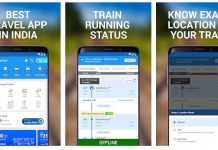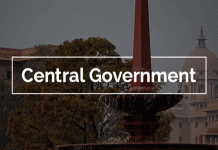Google’s Chrome browser is the most popular way to access the treasures of the internet, be it on your smartphone, tablet, or PC. This prominence also makes it a target for those who would look to steal your data or generally make life unpleasant. To ward off such cretinous behaviour, we show you a few easy ways to bolster the security on Chrome.
Chrome’s built-in security features
There are already a wide range of security features included with Chrome that are turned on by default. These include Google’s Safe Browsing technology (which actively scans for suspicious behaviour when visiting sites, and immediately warns the user of any potential threats), a sandboxing approaches that limits the ability of hackers to use vulnerable plug-ins, plus regular updates to the apps itself.
Of course, we welcome this attention to detail, but it’s always possible to add a few layers of protection yourself.
Take the Google Security Check-up
Before looking at extensions or apps, a wise step would be to see how secure your browser is right now. Google provides an easy-to-use tool for this specific task called Security Check-up.
When you visit the site, Chrome will log you in and assess your current levels of protection, highlighting any areas that need addressing.
This could be older devices that still have your Google account attached to them, and therefore could be used to gain access to your details, or third party apps that have been given permission to use your information.
Go through any issues Google flags up.
Check your privacy settings
As Chrome uses your Google account, it’s also a good idea to give the privacy settings a once over to see if everything is how you want it to be.
Visit the Privacy Check-up page, click Get Started, then you’ll be able to see how your information and behaviour is being used by Google.
For more details on how this data is stored and used, read our What does Google know about you? article.
Set up 2-Step Verification
Another simple security measure is to enable 2-Step Verification. This prevents anyone from logging into your Google account unless they also have your smartphone.
Follow our How to use Google 2-Step Verification guide for more details on how to enable this essential feature.
Chrome Extensions
There are a number of useful extensions that can be used with Chrome to bolster its security. Here is a small selection of our favourites.
HTTPS Everywhere – Created by the Electronic Frontier Foundation (EFF), an august organisation that regularly fights for the rights of internet users, HTTPS Everywhere is a clever extension that forces sites you visit to default to an encrypted state where available.
It doesn’t do any of the encryption itself, but instead allows you to use the safer versions of sites that might not be offered without a little gentle persuasion.