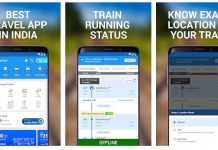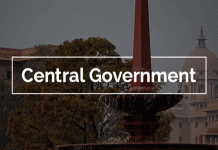How to enable unauthorised login notification on Facebook
 Facebook has always been hackers prime target to access people’s personal information as people share posts, images as well as videos on their account and that’s the reason, the social media platform has too much of personal information. Having said that, Facebook already has the feature that shows users login related information including device, name and location. However, Facebook does not automatically notify login alert to users until they turn this feature on. So, users who want to receive login alerts from Facebook can follow the steps below:
Facebook has always been hackers prime target to access people’s personal information as people share posts, images as well as videos on their account and that’s the reason, the social media platform has too much of personal information. Having said that, Facebook already has the feature that shows users login related information including device, name and location. However, Facebook does not automatically notify login alert to users until they turn this feature on. So, users who want to receive login alerts from Facebook can follow the steps below:
Prerequisite:
Working internet connection
A device with a Facebook app or web version Login ID and password
1-Steps to follow: On Facebook app
– Open Facebook app on your smartphone
– Tap on the three horizontal bars from the top right corner
– Scroll down and tap on ‘Settings & Privacy’ option
– Then tap on Settings and head to ‘Security and Login’ option
– Under ‘Setting Up Extra Security’, tap on ’Get alerts about unrecognised logins’
– Then tap on each option — Notifications, Messenger and Email and select the checkboxes next to “Get notification’ to start receiving alerts.
2- Steps to follow: On Website
– Open www.facebook.com on your PC or Mac using any browser
– Now, click on the drop-down menu from the top right
– Select ‘Settings’ and head to ‘Security and Login’ section
– Under the ‘Security and Login’ section, look for the option ‘Get alerts about unrecognised logins’
– Under each section, select the option ‘Get Notifications’ and click on ‘Save changes’ to activate the login alert for the account
Note: Users can also authorise a few devices that they generally use to access their Facebook ‘account. This allows users to review a list of devices for which they don’t have to use a login code to access their account on the selected device.
To do this, go to ‘Two-Factor Authentication’ section and click on the option ‘Authorized Logins’. Select the device to authorise and click on the ‘Close’ button to save the changes.