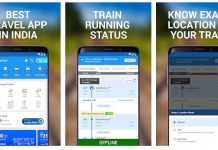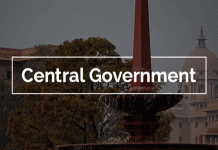Tata Sky DTH channels selection: How to choose channels, modify packs under TRAI’s new DTH rules
Tata Sky DTH Channel Selection Process, Packs, Plans under TRAI’s New Rules: Tata Sky has ‘manage pack’ option, which lets Tata Sky subscribers add channels to their base pack or remove channels from their base pack under Trai new rules for DTH operator.
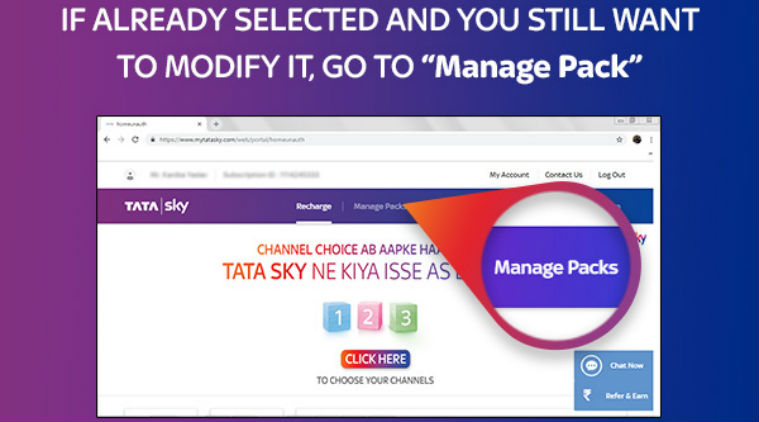
Tata Sky channels selection process: TRAI’s new rules for DTH and cable channels have been implemented since February 1, 2019. Under the new rules, users are required to select the channels they want to watch for a network capacity fee (NCF) of Rs 130 plus 18 per cent GST for 100 channels.
In case users want to modify their pack, Tata Sky has listed an option for managing picks right on its the homepage. Tata Sky users can click on the “Manage Packs” option to add channels into their pack or remove an existing channel from the pack.
Tata Sky: How to select packs under new DTH rules
For an NCF charge of Rs 130, users get 100 channel window in which they can select paid channels. However, the cost of paid channels is extra, depending on the price of the channel. Tata Sky has revoked the NCF for Free To Air (FTA) channels, but it is only limited to select channels, over and above the pre-existing base pack.
It means users can add certain FTA channels (selected by Tata Sky) without filling the channel slots on their pack. In case users want to include more than 100 channels, the NCF would increase by Rs 20 for an extra 25 channels. The price of paid channels will add over to the NCF cost.
Tata Sky has also curated packs for users based on genre, region and family members. Tata subscribers can either manually select each channel they want to include in their base pack or select a curated pack. There is also an option to add other channels with a curated pack.
Tata Sky: How to modify packs
If you have chosen a pack and wish to modify or change it, then you can also do so. Users will need to login to their Tata Sky account on the official website or app. Your subscriber ID or mobile number, which is linked to the account is required for this.
Once you login, there will be an option for “Manage Packs”. Once you go to Manage picks, just remove channels you do not wish to see or any packs, which you do not wish to add in your pack. You can also add any other channel or pack depending on your preference.
After you have confirmed the new channels and packs, just hit confirm to activate this for your monthly bill. If the new pack cost is more than the previous month, it will be activated for your account from the next month.