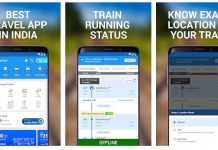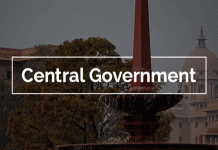If your Apple ID is a third-party email address.
Before you change your Apple ID email address, you need to sign out of every Apple service and device that uses your Apple ID. If you want to use your iPhone, iPad, or iPod touch to change your Apple ID, stay signed in to your Apple ID on just that device.
When you change your Apple ID, you can enter another third-party email address. Or you can enter an @icloud.com, @me.com, or @mac.com email address that’s already a login alias or alternate Apple ID for your account. To see these addresses, sign into your Apple ID account page. Click Edit under the Account section to reveal Reachable At. In this list, a login alias will have a next to it which, when hovered over with a mouse pointer, shows this message: “This is an alias of your Apple ID email address.”
Use your iPhone, iPad, or iPod touch with iOS 10.3 or later
- Go to Settings > [your name] > Name, Phone Numbers, Email.
- Next to Reachable At, tap Edit, then delete your current Apple ID.
- Tap Continue. Enter the Apple ID that you want to use.
- Tap Next.
Use your Apple ID account page
- Go to appleid.apple.com and sign in.
- In the Account section, click Edit.
- Under your Apple ID, click Change Apple ID. If you try to change your Apple ID to an @icloud.com email address created within the last 30 days, you might be asked to try again later.
- Enter the Apple ID that you want to use.
- Click Continue.
If you enter a new Apple ID that ends with @icloud.com, @me.com, or @mac.com, you see a message to confirm. When you change your Apple ID to an @icloud.com, @me.com, or @mac.com account, you can’t change it back to a third-party email account. Your former Apple ID that ends with a third-party email becomes an additional email address for your Apple ID account.
Verify your new email
If you change your Apple ID to another third-party email address, you need to verify your account.
After you enter the email address that you want to use as your Apple ID, a verification code is sent to you at that address. Enter the verification code from the email into the fields provided and start using your updated Apple ID. Didn’t get the email?
When you change your Apple ID, you can enter another third-party email address. Or you can enter an @icloud.com, @me.com, or @mac.com email address that is an alias for your Apple ID. Changing your email address will change the Apple ID that other people see when sharing with you, and what Apple shows when referring to your account.
When you turn on iCloud email and choose your @icloud.com email address, your new @icloud.com email is assigned to your Apple ID as a login alias. To see what email addresses are an alias for your Apple ID, sign into your Apple ID account page and click Edit in the Account section. Hover over next to the desired email. If doing so shows “This is an alias of your Apple ID email address”, that email should be eligible.
Use these steps on your Apple ID account page.
- Go to appleid.apple.com and sign in.
- In the Account section, click Edit.
- Under your Apple ID, click Change Apple ID. You’ll get a list of emails to choose from that you can use as your Apple ID. You can only use email addresses that are already aliases with your account. If you try to change your Apple ID to an @icloud.com email address created within the last 30 days, you might be asked to try again later.
- Choose the one that you want to use as your Apple ID. You can only change your Apple ID to an @icloud.com, @me.com, or @mac.com email.
- Click Continue.
Need help?
If you need help changing your Apple ID or signing in with the correct account, follow these steps.
If you can’t change your Apple ID
You can change your Apple ID to any other email address* you control, as long as it’s not already in use as an Apple ID. If your email address ends with @icloud.com, @me.com, or @mac.com, you can’t change your Apple ID to a third-party email address. You also won’t see Change Apple ID on your account page or the option to delete your email on your iPhone, iPad, or iPod touch with iOS 10.3 or later.
If you want to sign in with a different Apple ID
If you want to change the Apple ID that you use on your iPhone, iPad, or iPod touch — and not change the email address that you use as your Apple ID — follow these steps to sign out, then back in with a different Apple ID.
If you enter your email address incorrectly when you create your Apple ID
If you create your Apple ID with an email address that you can’t verify, sign in to your Apple ID account page with the email address that you entered when you set up your Apple ID. Then you can change your Apple ID to the correct email address.