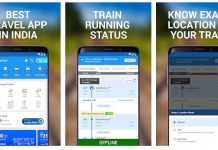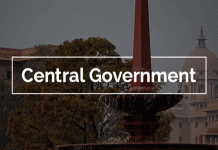8 Secret Facebook Features You Didn’t Know About.

You may have been using Facebook for quite sometime now and think there is nothing that can surprise you. But how deep have you investigated to be absolutely sure that Facebook has nothing to offer you?
Since Facebook has a lot to offer when it comes to features, it’s easy to miss useful features that have bee staring at you in the face all this time. Below you can discover some of the other Facebook features you had no idea existed.
1. See Who’s Been Accessing Your Facebook Account
Have you been noticing some weird activity on your Facebook account? If you’re sure that it’s not you, someone could be accessing your account. The setting that will confirm if someone else is accessing your account is in your Security settings.
Click on the upside-down pyramid at the top-right of your display. Go to “Settings -> Security and Login.”
The second option down will show you all the active Facebook logins. You’ll also see where your account is being accessed from. If you see a login that is not you, click on the three dots to the right and choose log out.
2. Download a Copy of Your Entire Facebook
If you would like to have a copy of everything you’ve ever posted on Facebook, then this is the feature you’ve been looking for. Make room on your device because you’re about to download your entire Facebook account.
Go to “Settings -> Your Facebook information -> Download Your Information.” There will also be options to specify the date range for downloading the information, in what format and the media quality you want it in.
Under the “Your Information” section, you can uncheck the information you don’t want to include in your Facebook file. Once what you do want is checked, click on the blue “Create File” button.
3. How to Set Up a Facebook Legacy Contact
Face it. You’re not going to live forever. When the time comes, you’ll want to have someone manage your Facebook account. This legacy contact can accept or deny new friend requests, post on your behalf, update your profile, and even download your account data.
If you already know who you want to manage your account when you’ve departed, go to “Settings -> General -> Manage Account -> Edit.” Find the “Legacy Contact” tab, and select the friend who will handle your account.
4. Find Photos Liked By a Specific Contact
Ever wonder what kind of pictures a particular celebrity has liked? To find out, type the words photos/videos liked by and the name of the person of interest and press Enter. Use the feature to find the content you liked last week or even last month.
5. Go to Your Facebook Town Hall
Did you know that you have a Facebook Town Hall? To visit your Town Hall, go to https://facebook.com/townhall, and you can see the accounts for your local government such as your city mayor, attorney general, and senators. There will also be an option to follow their Facebook accounts.
6. See What Matters Most on Your Facebook Feed
If you have a lot of friends on Facebook, there’s a good chance you might miss a good amount of what your friends posted. It’s easy to lose track with so much on your feed, but Facebook has an option where you can keep what matters most on the top of your feed.
Click on the dots to the right of the News Feed option and click on “Edit Preferences” Select the option that says “Prioritize what to see first” and choose the contacts whose content you always want to be placed above the rest. Click Done to save your changes.
7. Create a Massive Personalized Post
Did you know that you can create your own personal blog post? This entry is just like any other post you would add on Facebook but supersized. To create one, go to https://facebook.com/notes. Click on the “Write a Note” button and add a title, text, and an image to complete your post. It’s also possible to save the post for later.
8. Turn All Text in Facebook Upside Down
It may look like another language, but the text is only upside down. It’s a great way to keep your information private if you were to leave your Facebook account open for some reason.
Go to “Settings -> Language and Region -> Edit,” and click on English upside down in the language options. Click Save and the changes will appear automatically.
Conclusion
If you dig a little deeper, Facebook may even surprise you with options you didn’t know you had access to. What options were you surprised to find?