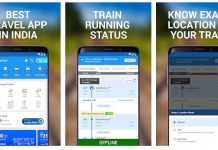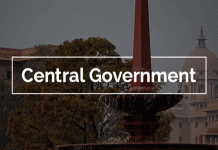We show you how to disable AdBlock for a specific page, website or remove it completely from your browser.

If you’ve got Adblock installed then you may want to disable it at some point. It might be blocking something important that you need to see, or you may want to allow ads on a website to support their monetisation. Either way, we’re going to show you how to disable AdBlock completely or just for a specific page.
Take a look at our recommendations for AdBlockers and if you’re concerned about online security then we have a guide for that too.
How to disable AdBlock
The exact method of disabling AdBlock will vary slightly depending upon the browser that you’re using, I’ll be using Google Chrome as an example here.
- Open up your browser and look up to the top right, you’ll be able to see your extensions. AdBlock will look like the one marked in the picture below.
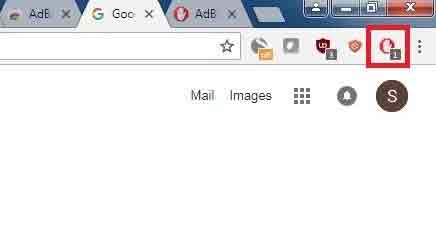
- Click on the AdBlock logo, and a menu will appear with several options.
- ‘Pause on this site’ or ‘Pause on all sites’ will do just that. Stop AdBlock functioning in those situations until you restart your browser.
- ‘Don’t run on this page’ and ‘Don’t run on pages on this site’ will permanently stop AdBlock running on those pages, or the specific site that you’re on.
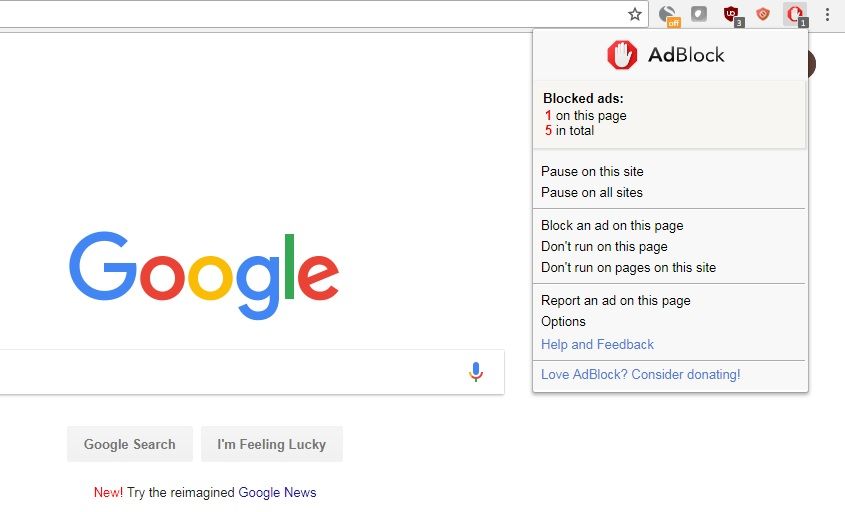
How to remove AdBlock
If you’d like to completely remove AdBlock from your browser then you’ll have to work your way into the options and remove the extension. To do that, complete the following steps.
- Open up Google Chrome, and click on the three vertically aligned dots at the top right of the screen. Go to ‘More tools’, and then on the sub-menu that appears, click on ‘Extensions’.
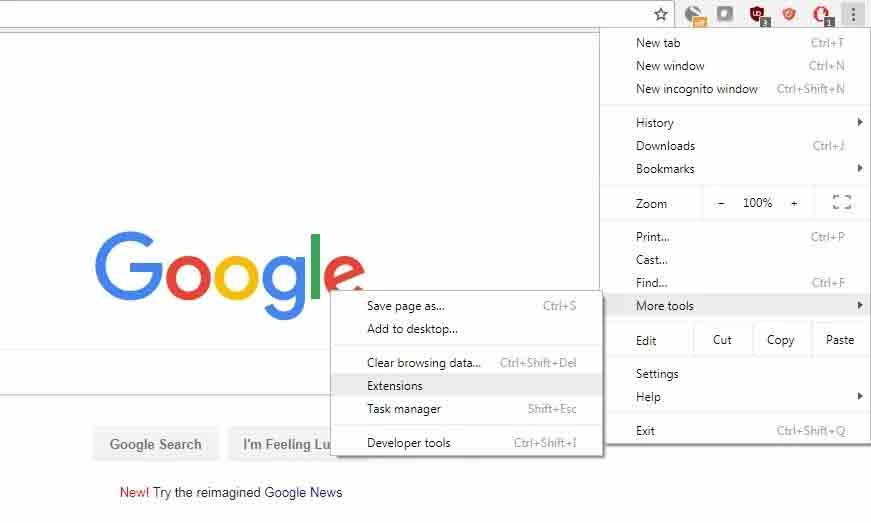
- You’ll then be shown a new page which will display all of the extensions currently installed on your browser. To remove an extension, find it within this list, and click the ‘Remove’ button.
- Open up Google Chrome, and click on the three vertically aligned dots at the top right of the screen. Go to ‘More tools’, and then on the sub-menu that appears, click on ‘Extensions’.
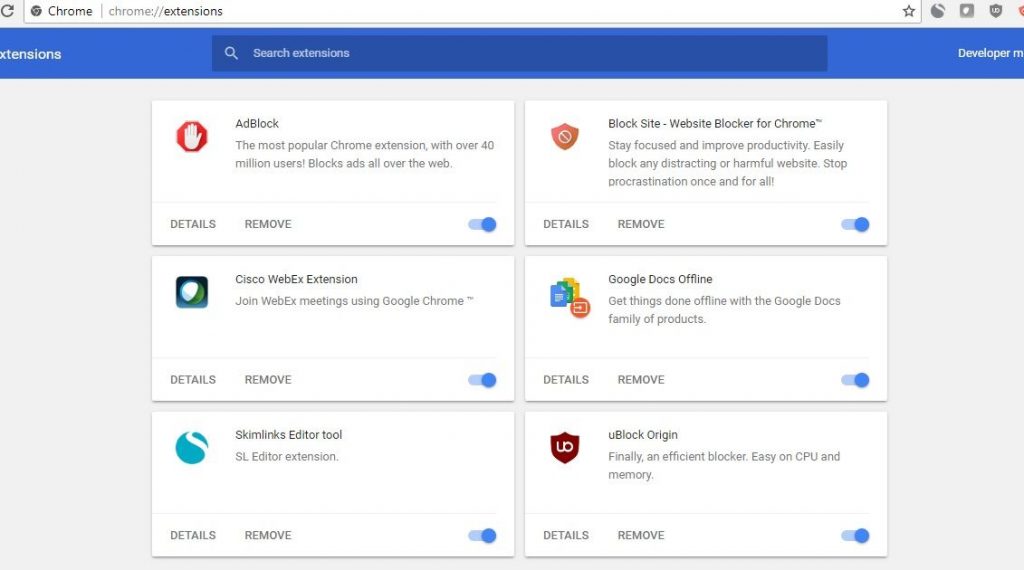 Once you’ve hit the ‘Remove’ button on AdBlock, and you’ve confirmed its removal from your browser, all the adverts will now be visible to you.
Once you’ve hit the ‘Remove’ button on AdBlock, and you’ve confirmed its removal from your browser, all the adverts will now be visible to you.