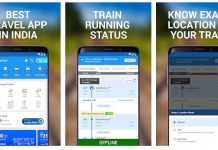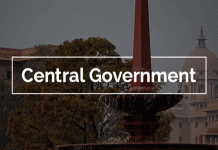How to ‘chat’ with someone on WhatsApp after being blocked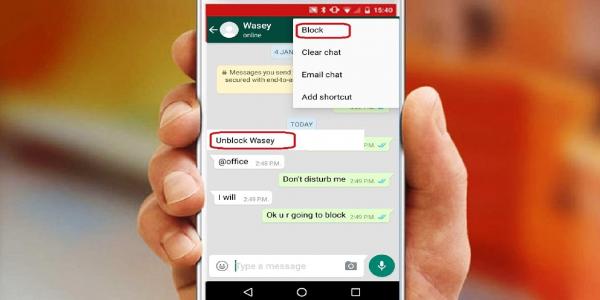
WhatsApp is one of the most-popular messaging apps globally. Over the past many months, the Facebook-owned app has added several new security and privacy features such as two-step verification, hiding status, hiding profile pictures and more.
Another such feature is the ability to block someone on WhatsApp. But did you know that there’s a workaround that can allow a person blocked on WhatsApp to send message to the person who has blocked him/her. Wonder how? Read on to find out.
Note: This is not an actual way to unblock yourself. This workaround can only get you the option to start a conversation with that person again, and may be you can convince him/her to unblock you from personal chat. As the person has the option to quit the group you have become a part of with him/her. This will again leave no scope for you to connect with that person on WhatsApp.
Before you get going with the guide, remember that you should first know know that you have been blocked by someone.
So, let’s start with knowing if someone has blocked you:
– Check whether you can see that person in your WhatsApp contact list
– Can you look at his/her chat and other profile information or not
– Do you see a single tick after sending a message
If you can’t see all of these three information, it means that you have been blocked by that person.
Now, you need to create a group with that person to be able to chat with him her. And as you cannot create a new group with the person who has blocked you, you can do this in three ways: use any other phone number (most obvious), ask your mutual friends to create a group or use virtual phone number.
Reference:
Account 1: The person blocked you
Account 2: You
Account 3: Mutual friend
1. Steps to follow
– Open your WhatsApp
– Tap on three dots from the top right and tap on ‘New Group’
– In case you are using your other number then simply add Account 3 to that group
– Once the group is created, open the group and top on three dots and select the option ‘Group info.’
– Now, assign Account 3 as Admin
– Ask Account 3 to add Account 1 to the group
You can also ask Account 3 to leave the group once all the process is done.