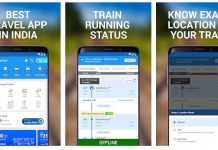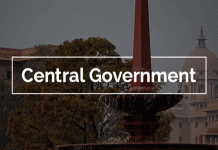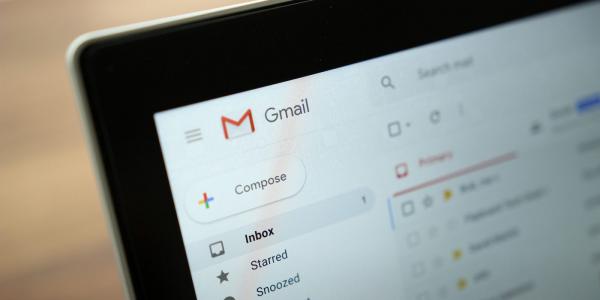
Google unveiled Gmail’s new Smart Compose feature at its annual developer conference this week, and it’s now available to try out as an “experimental feature” on desktop. Smart Compose builds off the idea of Smart Reply, predicting what you’ll write next as you type in the body of an email.
To turn on Smart Compose, make sure you’re using the new Gmail, then click on the Settings tab in the top right corner. Within this panel, click the box next to “enable experimental access,” and then save your changes at the bottom. Once turned on, you should see a prompt the next time you begin a new email that tells you about Smart Compose and prompts you to press the tab key whenever you see a prediction you’d like to accept.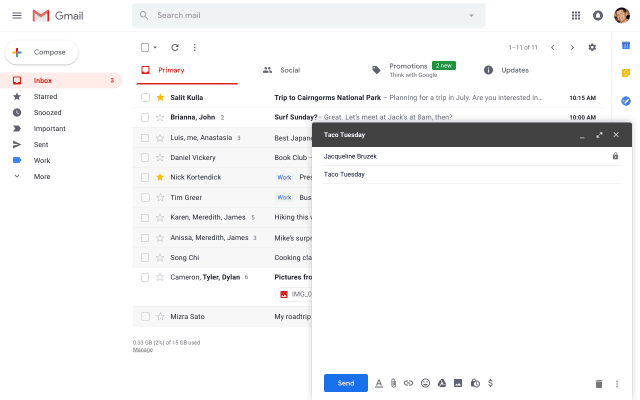
As you write, suggested text to complete sentences will appear in the background of your email in a lighter text. The actual experience of using Smart Compose in the few emails I tried was not very useful, and it often only prompted filling in a single word at the end of a sentence, like in instances of “if possible” or “is this okay.” It’s very likely that the more you use Smart Compose, the better it will get at recognizing how you write and understanding context, but I found it to be less intuitive than that Taco Tuesday demo that was shown onstage.
Smart Compose is currently only available in English, and Google gives fair warning that “Smart Compose is not designed to provide answers and may not always predict factually correct information.”