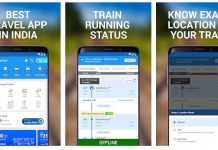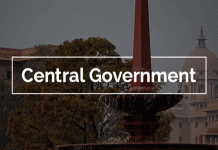Nvidia has announced GeForce Now for PC following a Mac launch in 2017, offering an easy way for gamers to stream the latest games. Here, we explain what Nvidia GeForce Now is, along with how to install it on your PC or Mac.
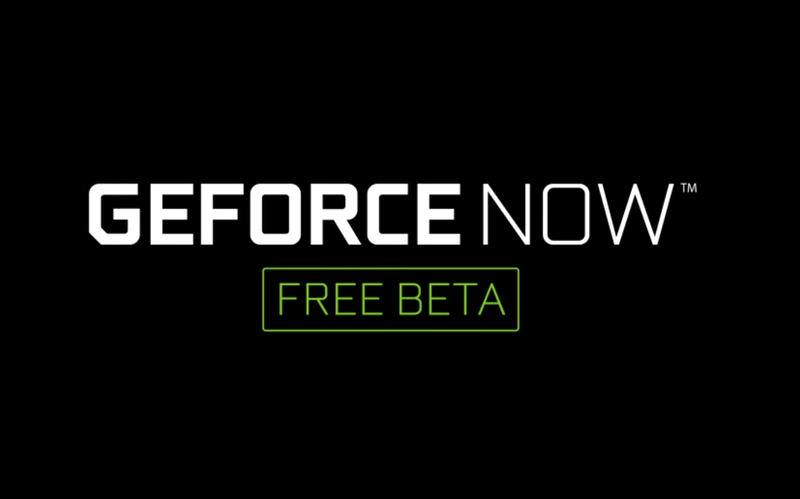
Games are better than ever in 2018, featuring glorious open worlds, life-like AI and gameplay that’ll keep you going for hundreds of hours, but what if you don’t have a PC capable of running them? Not everyone can afford a GTX 1080-enabled gaming PC to run the best PC games, after all.
Historically, these gamers were forced to run the games on sub-optimal settings or get left behind all together, but not anymore. Nvidia has announced GeForce Now, a new game streaming service for both PC and Mac that is set to revolutionise gaming on a PC. Here, we explain what Nvidia GeForce Now is, along with how to install it on your PC or Mac.
What is Nvidia GeForce Now?
Before we go into more detail about how you can play the latest AAA-rated games on any PC regardless of specs, let’s first explain what Nvidia’s cloud-based GeForce Now for PC and Mac is.
First revealed back at CES 2017, Nvidia GeForce Now provides gamers with the ability to stream gameplay rendered remotely, negating the need to worry about local PC requirements – all you need is a fast-enough internet connection! Nvidia recommends download speeds of around 25mbps, which may make it difficult for those ‘out in the sticks’ to use.
It’s a little different to the GeForce Now service originally offered to Shield TV owners, which provided subscription access to a growing library of games. That’s no longer available, and the new GeForce Now for PC and Mac doesn’t include access any free games. Instead, you play games that you own via the likes of Steam, Battle.net and Uplay, or buy the games from Nvidia itself.
That said, you can access the new GeForce Now service on a Shield TV too – Nvidia has brought the beta to Shield TV, and given all Shield owners access to the beta service to test it out for free.
As mentioned, the games are processed and rendered remotely at one of Nvidia’s many server sites scattered around Europe and the US, and provide a graphical output similar to that of the company’s GTX 1080 graphics card. The benefit to streaming is that you don’t have to wait for the game to load – Nvidia stores cached versions of each game available on the platform so they’re ready to go when required.
The cloud-based nature of the service also provides a game syncing service, allowing you to start a game on one device and carry on with another device. It doesn’t matter if you’ve got a low-end PC or a Mac, AAA-rated PC games are available to you.
How much does Nvidia GeForce Now cost?
Such an impressive cloud-based game streaming service has to be pretty expensive, right? Wrong – for now, at least. Though now available for PC and Mac gamers in the US and Europe, the GeForce Now service is technically still in beta testing and so is free to use for now.
The only catch? Due to the popularity of the service, you’ll need to sign up to a waiting list to gain access.
There is one way to get guaranteed access to the beta, but it’s expensive. Every Shield TV owner gets a beta account to test the service out on their Shield TV – you can buy one here if you’re tempted.
How to use GeForce Now on PC or Mac
Here’s how you can install and use GeForce Now on your PC or Mac to play the latest AAA-rated games:
- Sign up for access to the GeForce Now beta and await the arrival of your code.
- Download and install Nvidia GeForce Now from the Nvidia website.
- Open the Nvidia GeForce Now app and sign in with your Nvidia account.
- Test your network to make sure it’s fast enough for game streaming. Do this by clicking your account in the top-right corner and selecting “Test my network”.
- In the app, browse the list of supported games in the “Games” section – you can also search for a game if you’re looking for something in particular. Remember, you have to own the game on the associated platform (Steam, Uplay, etc) to gain access.
- Click on a game to install it on your virtual PC. You’ll also be prompted to log in with the digital store account associated with the game to confirm ownership. Once confirmed, you’ll be able to access the game quickly through the My Library tab next time.
Once installed and verified, your game should begin, ready for your input! Most games will automatically have graphics settings optimised for streaming, so no need to play around yourself. There are some that aren’t – these games can be found by clicking on your username and clicking “Manage Steam”.
A word of warning though, as these games won’t feature one-time express install, cloud saves (unless they include support for Steam Cloud Sync) and will require a full reinstallation each time you want to play. It’s not the best compromise, so hopefully this is something that Nvidia fixes before the service comes out of beta form later this year.
Oh, and for those that want the best PC gaming experience possible, we’d recommend using a wired USB mouse opposed to a Bluetooth mouse. The wired mouse should provide reduced latency and higher sensitivity, especially when streaming gameplay across the internet. If you’re yet to pick up a mouse, take a look at our selection of the best gaming mice of 2018 for some inspiration.