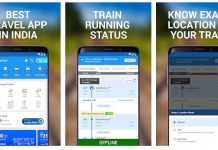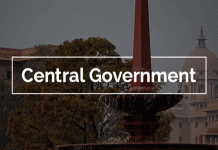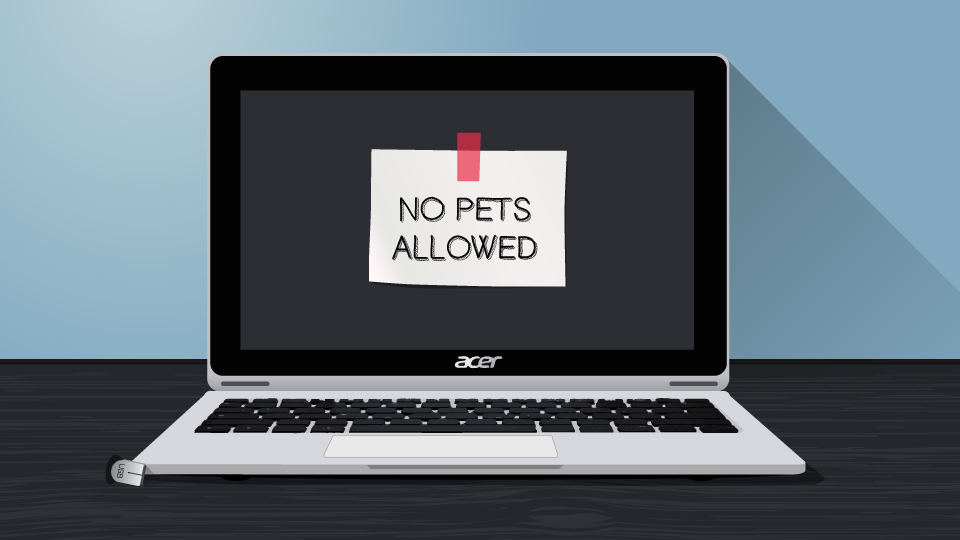
Everyone loves laptops. They’re portable, powerful, and productive. But some of us can’t afford to keep up with new laptop models every year. Some of us (most of us) hang on to our laptops until they wheeze their last breath. And even then, we try to find ways to get one last gasp of use out of them.
How can you extend the life of your aging laptop? How can you save a few bucks when buying a new one? And what are some essentials tips and tricks should you know to keep your laptop running smoothly?
We’ve come up with five easy ways to cut back on laptop expenses or keep an old laptop running a little longer. To maintain your laptop so that it stays in tip-top shape, start with these suggestions:
1. Expand Storage with Cards
You want a sleek new Ultrabook™, but you’re a little cash-strapped. You see that different models go for different prices, mostly because of the storage options. Here’s a tip: don’t buy an expensive laptop and make it more expensive. Settle for a smaller hard drive, and expand your storage with SD cards or external hard drives. For instance, you buy a laptop like the Acer Aspire Switch 11 that has a 128GB SSD. You’re looking at another similar laptop with a 512GB SSD, but it costs about $300 more. Instead of plunking that down immediately, consider the following. If your device has an SD or microSD slot, you can add up to an additional 128GB of storage (it has to handle SDXC or microSDXC cards), and if you have a USB port, you can add up to 128GB of Flash storage via a USB stick (get low-profile micro transceivers so that the card doesn’t stick out or interfere with normal everyday operation, as shown, below). That’s 256GB of memory added to your already installed 128GB for about $100. You can also swap out these drives easily, so why pay for a larger hard drive?

2. Your Pets Could Be a Problem
You love them, we know. Nothing is more satisfying than working on your laptop while H.R. Fluff’n’stuff curls up on the desk next to you, or interspersing bouts of tennis ball boogie with ChihuahuaSaurus Rex. However, all that pet hair goes somewhere (along with dryer lint, loose hair, and plain old dirt), and that somewhere is usually the air, speaker, or peripheral vent on the side or bottom of your laptop. This is truer of older laptops; newer Ultrabooks and their ilk are made with unibody designs, keeping the fluffies out. But if you do have pet dander in your life, you want to take a can of compressed air and shoot it into those vents every once in a while. A buildup of pet hair and other dirt particles wreaks havocs on a laptop’s innards, and is the leading cause for internal short-circuiting and heat flares. And as we all know, a heat flare is a lot harder to come back from than H.R. Fluff’n’stuff’s glare of disappointment.
3. Kitchen Hacks
I’ve seen this all over the Web—life hacks that show you how to use everyday objects to stay organized. Some of them are cute; using the plastic squares on bread packages to label your cords, using the sticky part of a Post-It® to clean out your keyboard, but the one that I find the most useful, and you will too, is using large industrial-sized binder clips to keep your cords attached to your desk. Why this hack? It’s because I hate disconnecting peripherals from my laptop and having the cord for that peripheral shimmy down the back of the desk where I have to retrieve it when I get home. It’s annoying. It’s tiresome. And it’s annoying. Instead, you attach the large binder clip to the desk, and then run the cord through the metal loop at the end. If you don’t want to ruin a great desk, put a piece of felt around the desk edge where the clip will reside. Also, make sure to get clips that fit your USB or power cables. Not all cables work with this trick, but oh, the many backaches I’ve avoided by not hunting behind the desk for lost cords.

4. Save Your Battery
There is nothing more annoying than a laptop with a low-rated battery life. Who wants to get half a day’s work done? You want, and you should demand, all-day battery life. Good luck with that. If you’re making a new laptop purchase, always check the rated battery life of a product. If you already have a laptop, consider the following tips.
Always turn on battery-saving mode. Every laptop should have one, buried somewhere in the programs or apps that came with your system. Many can be customized as well, so you can mix up practical usage with energy-saving measures.
Dim the Display. This is the battery killer. If you’re on a cross-country flight and the cabin is dim enough, consider dimming your display.
Disconnect peripherals and wireless devices. These are the things that will drain your battery when you least expect it. USB flash drives, external peripherals, and other devices will suck the juice from your battery, sometimes without your knowledge.
Turn the Wi-Fi off. Wireless (including Bluetooth) devices will also drain your battery, so if you don’t need that mouse, use the trackpad. Cross-country business travelers take note: make sure the wireless device is turned off, even when stowed in your bag. Your laptop’s continual search for the paired signal will drain your laptop. You can always turn the Wi-Fi signal off (if your laptop doesn’t have a hard switch, do it in the settings).
Get an SSD. If you can afford it, replace your spindle drive with an SSD. A traditional hard drive requires a lot of power to spin, and over a short amount of time, all that searching on the disk will wear away at battery life. Accessing the SSD usually uses a lot less power, so if it’s in the budget, consider replacing it. Your system will thank you, as well.
5. Don’t Eat or Drink Near Your Laptop
I know what you’re thinking. No one needs to tell me this. But you’d be surprised how soon we forget. How many times have you gone to a coffee shop and seen people with laptops open, sipping away at a half-caf double soy protein sponge-infused latte and a gigantic blueberry muffin, tapping away at their laptop? Unlike your desktop computer, which can have the keyboard easily replaced, a laptop keyboard is integrated and sits right above some fairly vital components. Soak that with your half-caf, and you’re looking at paying full price for a replacement laptop, not just a keyboard. So, there are five quick laptop tips and tricks to help you extend the life of your laptop, or consider when buying a new laptop. They may not be million-dollar money savers, but it’s good advice to have, and good advice to pass on to first-time laptop users like your new college student or your tech-deficient parents. Good luck!
So, there are five quick laptop tips and tricks to help you extend the life of your laptop, or consider when buying a new laptop. They may not be million-dollar money savers, but it’s good advice to have, and good advice to pass on to first-time laptop users like your new college student or your tech-deficient parents. Good luck!